MyEd Portal & Email Access
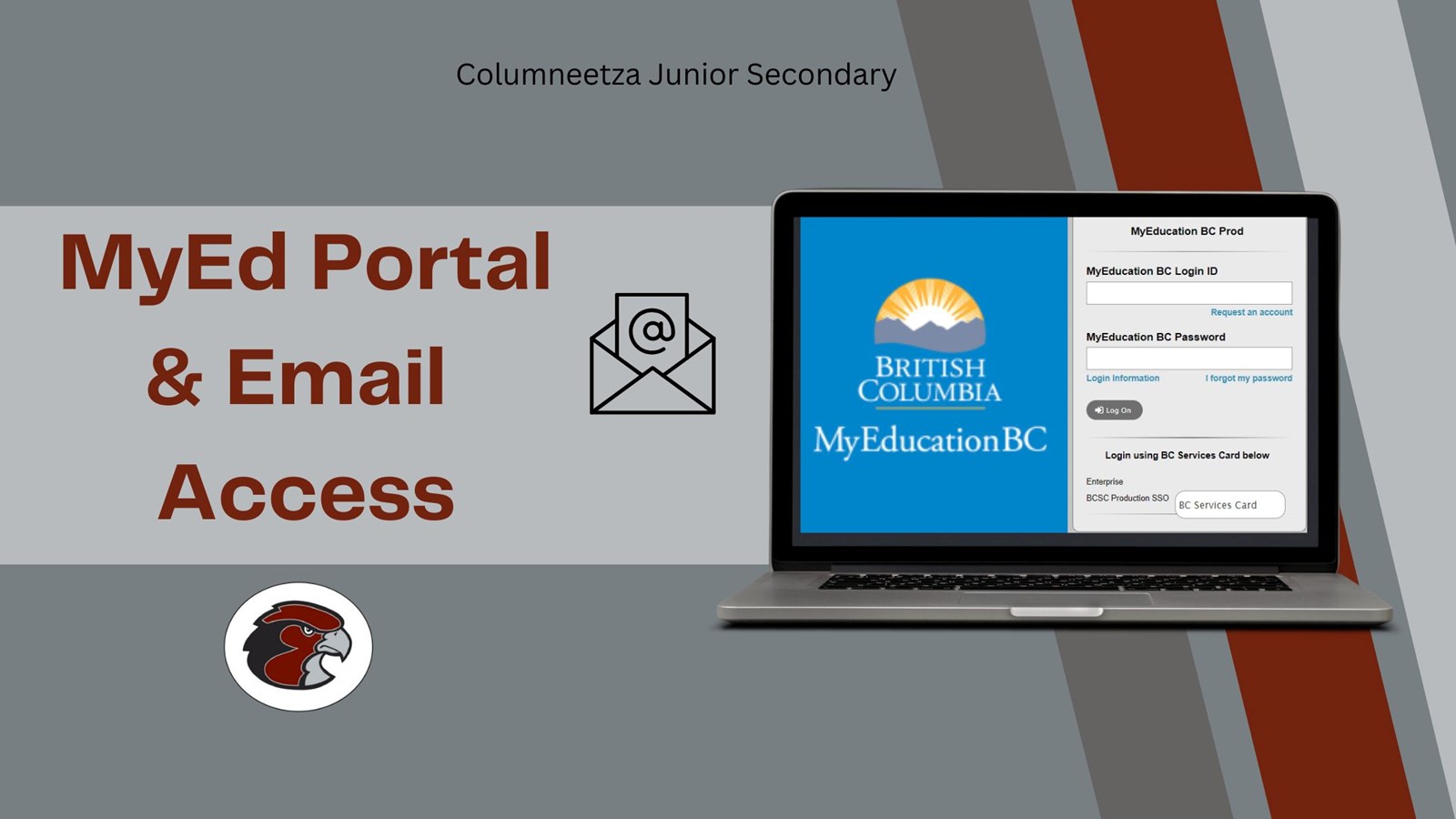
MyEducation BC (MyEd BC) portal provides an easy way to access your school information directly online. With this portal account you will be able to view your course selection, course schedule, final marks and Learning Updates.
Each student is assigned their own portal account by the school. An automated notification is sent to your school district's email address with your Login ID and temporary password.
Initial login into the MyEducation BC Login website must be done on a laptop or desktop computer or when your account is reset (do not use a cell phone, iPad or tablet). You will need to log into the account in order to update your password and gain access to the portal. Subsequent logins can be done through either computers or portable devices.
Helpful Pages:
Family Portal Account Creation
Family Portal Logging in for First Time Users
To Access the MyEducation BC System
Columneetza Campus Students (Grade 7, 8 or 9):
1. Visit - MyEducation BC Login Website or click on sd27.bc.ca and select - Find It Fast then MyEducation Portal:
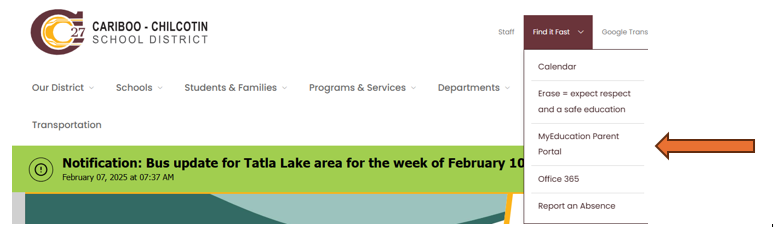
- Make sure all pop-ups are enabled in your browser.
- Initial login or password reset must be done on a laptop or desktop computer.
- MyEd will prompt to change your password every 90 days - follow directions below or Password Recovery
2. Enter your Login ID and Password - The login is usually the student’s - firstname.lastname and the password is a mix of upper and lower letters with symbols.

- An automated message would have been sent to your school district's email address when your account was created or password reset.
3. To access your school district's email address, click on sd27.bc.ca under "Find It Fast" and select - Office 365:
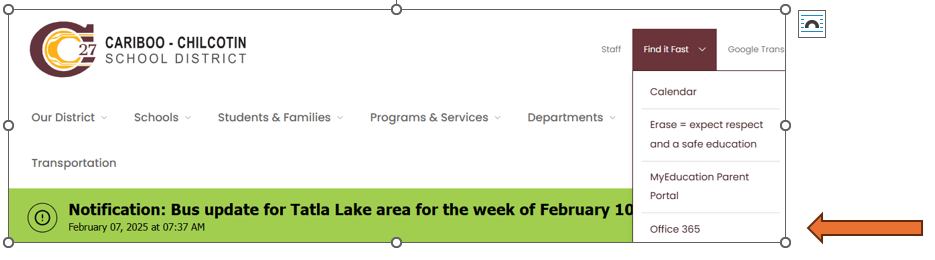
- This will open Outlook so can log into your school district's email account to locate your Login ID and temporary password notification in the inbox.
4. Highlight and copy (CTRL + C) and paste (CTRL + V) your Login ID and temporary password:
5. Press - Log On
- NOTE - both user name and password are case sensitive and initial login or password reset must be done on a computer.
- Accounts are "disabled" after 3 invalid login attempts.
- If unsure of your password, please follow the "I forgot my password" or MyEd Portal Support directions (listed below).
6. Pop-up will state - Password has expired, Press - OK. 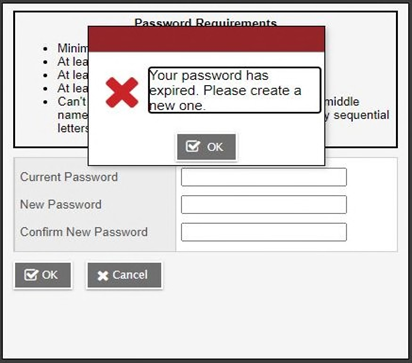
7. Enter the following information in the Change Password pop-up that displays next:
- Minimum length is 8
- At least one number
- At least one capital and lowercase letter
- At least one symbol that is not a letter or number.
- Cannot contain "password", login name, first name, middle name, last name, date of birth, personal ID or only sequential letters or numbers.
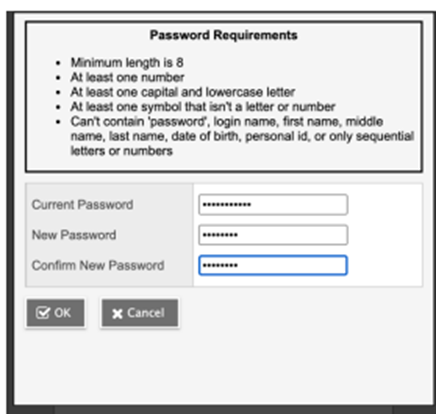
- Current Password - enter the assigned temporary password.
- New Password - enter the new user created password.
- Press - OK (this will update to your new user password)
8. Security Preference Update pop-up window opens next.
- Setting a security preference will allow the user to reset their password using the "I forgot my password" option listed on the main login screen.
- When you complete the information required on the Security Preference Update pop-up, Press - Submit.
- Please make a note of your new password and security preference answer for future reference.
- To reset your password, click on - I forgot my password
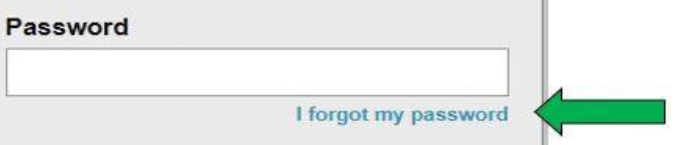
- Enter your Login ID, your school district's email address and Press - Continue.
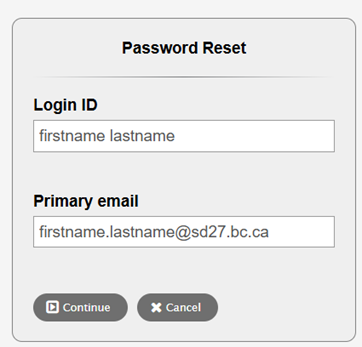 Enter your answer to the security question. Press - OK.
Enter your answer to the security question. Press - OK.
- NOTE - both user name, password and the security question are case sensitive.
g. This will allow a new temporary password to be sent to your school district's email address.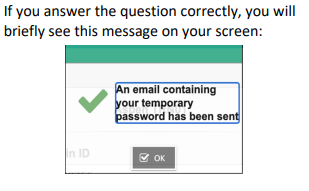
9. After successfully logging in, you will be able to open and navigate into MyEducation BC.
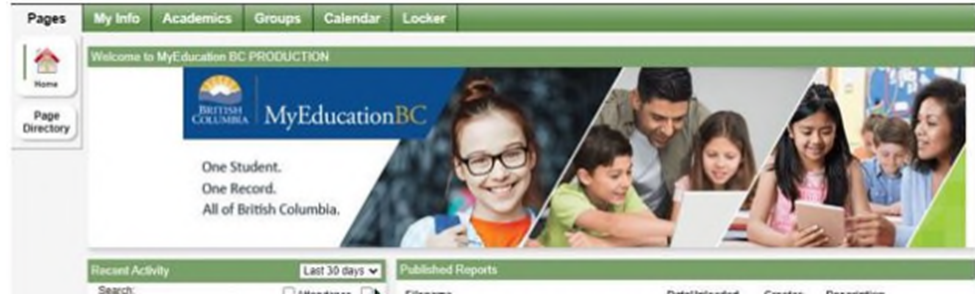
Helpful pages to access information on the portal:
Learning Update - Please download and print the available Learning Update as soon as possible. As it will not remain posted to the portal indefinitely.
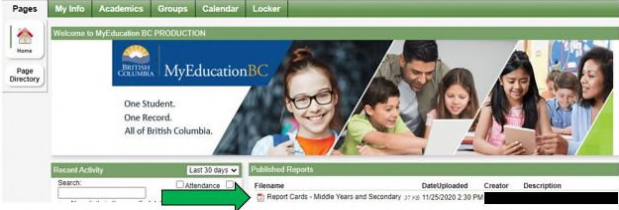
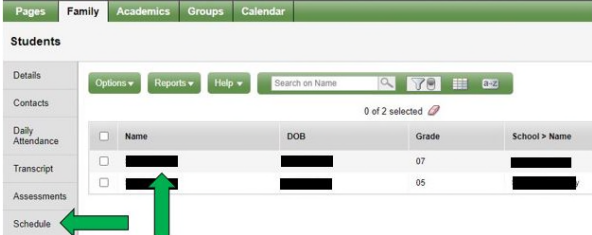
Final Marks - Transcripts
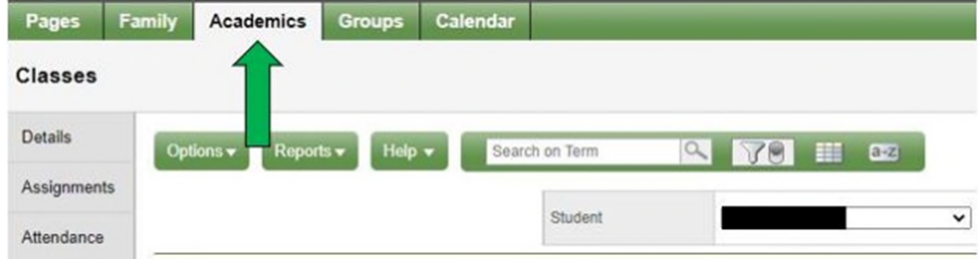
MyEd Portal Support
1. Please follow the Password Recovery directions to reset your school MyEd login password.
- Make sure all pop-ups are enabled in your browser.
- Initial login or password reset must be done on a laptop or desktop computer.
2. If you need further assistance with the following:
a) Login ID remains "disabled" after following the Password Recovery directions.
b) If you have two or more Login ID accounts and wish them to be merged.
d) Any other MyEd portal issues.
- Student can also visit the school's office and request a password reset.
3. Click on Assist and include in the message:
a) Subject - brief title (examples: Student Portal Reset, Merge Accounts).
b) Email Message - please supply:
- Student(s) full name with their grade level
- Description of the portal issue.
c) Portal requests are reviewed during regular school office hours (excluding Stat holidays and PD days).
d) An IT work-ticket will be submitted on your behalf.
e) A notification will be sent to your school's email address once it has been resolved.
f) Please login following the directions above.
School Email Account
 Student's email account and temporary password are generated when registered into our school district. Their email account and temporary password is sent to their classroom teacher. The format of the student's email account is their "first.lastname@sd27.bc.ca". Their teacher will assist the student to log in for the first time with the temporary password. The student can change their temporary password once they log into Outlook 365. This account enables students to utilize the school's computers/laptops and send assignments to their teachers.
Student's email account and temporary password are generated when registered into our school district. Their email account and temporary password is sent to their classroom teacher. The format of the student's email account is their "first.lastname@sd27.bc.ca". Their teacher will assist the student to log in for the first time with the temporary password. The student can change their temporary password once they log into Outlook 365. This account enables students to utilize the school's computers/laptops and send assignments to their teachers.
To log into Outlook 365, click on sd27.bc.ca, under "Find It Fast" and select - Outlook 365.
If a student forgets their school's email password, they will need to create a new password with their classroom teacher. The password must be 8 digits long and include a capital letter, symbol and number.
