Safe Arrival
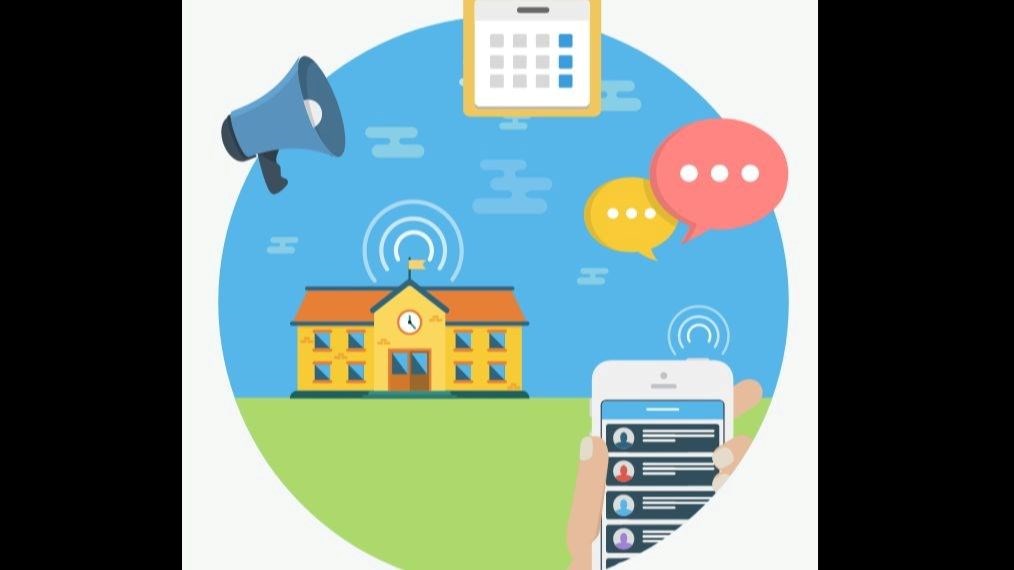
Safe Arrival Program
SafeArrival is an absence management system used in School District No 27 that improves student safety and makes it easy for you to let the school know about your child’s absence.
You are asked to report your child’s absence in advance whenever possible using one of these convenient methods:
SchoolMessenger app (free)
- Provide your email address to the school.
- Get the app from the Apple App Store or the Google Play Store (or from the links at https://go.schoolmessenger.com).
- Tap Sign Up to create your account.
- Select Attendance from the menu, and then select Report an Absence.
Web and Mobile Web: go.schoolmessenger.com
- Provide your email address to the school.
- Go to the website.
- Click Sign Up to create your account.
- Select Attendance from the menu, then select Report an Absence
Interactive Toll-free Phone
- Call the toll-free, interactive telephone system.
- 1 (833) 582-6944
- Follow the instructions to report an absence.
Absences can be reported in advance:
- 24 hours/day
- 7 days a week
Whenever an absence is reported or updated, you will receive a confirmation notice by email and/or text message (assuming you have provided your contact information to the school).
If you don’t report your child’s absence in advance, the automated notification system will try to contact you whereby you will be asked to provide the reason for your child’s absence immediately (this is done by using the phone line, website or mobile app).
Why do I need a SchoolMessenger app account?
A SchoolMessenger app account is not required to use the toll-free phone line to report absences. However, we strongly recommend that you provide your email address to the school and set up your SchoolMessenger app account. This allows you to review and update absences, review your contact information and communication preferences and more.
Please see related SchoolMessenger app documentation for setting up your account, resetting your password, reviewing contact information, and specifying communication preferences. Once you have set up your account, choose ATTENDANCE from the menu.
If you cannot set up your account, you do not see the ATTENDANCE option, or you do not see your child(ren) listed in your account, please contact the school directly to check that your correct email address is associated with your child(ren).
How do I use the toll-free phone line?
When you call the toll-free phone line, follow the instructions for reporting an absence.
If the phone number you are calling from matches a phone number on file with the school for your student(s), you will hear your student’(s) name(s). If the system doesn’t recognize your caller ID, you will be asked to enter the student’s home phone number.
If you have difficulty using the toll-free phone line, please consider using the SchoolMessenger mobile app or website. Otherwise, contact the school directly.
